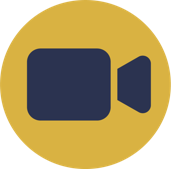Help Docs Navigation
Cancel Orders
You may need to cancel an order because your store can’t fill it or the customer changed their mind. If you cancel an order before payment processing, you can void the payment and cancel the order. If a payment has been processed, you will refund the payment and then cancel the order.
Cancel Orders Before Payment Processing
If a payment hasn’t been processed, the Payment Status is Authorization (for Credit Card and Paypal orders) or Pending (for Pay At Store orders). For such orders you need to void the payment before canceling an order.
- Select Commerce, then Active Orders.
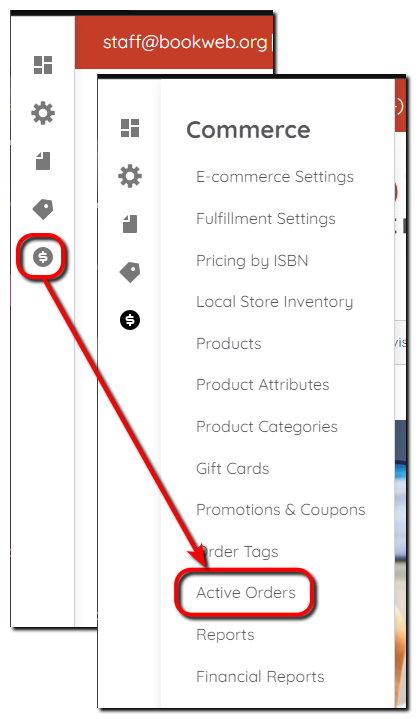
- Select a # to view the order.
- Select the Payments tab.
- Select Void from the Operations column menu, then select Void.
- Select the View tab.
- Payment Status will now be Voided.
- Select Cancel order, then Confirm to cancel the order.
Cancel Pay at Store Orders After Payment
The Payment Status for these orders will be Completed. You should refund payment to the customer, and then cancel the order.
Note: The steps listed below is to change the payment status of the order, you should refund the customer at the store.
- Select Commerce, then Active Orders.
- Select a # to view the order.
- Select the Payments tab.
- Select Refund in the Operations column, then select Refund. The order balance reverts to the original amount.
- Select the View tab.
- Payment Status will now be Refunded.
- Select Cancel order, then Confirm to cancel the order.
Cancel PayPal Orders After Payment
You can refund payment completed PayPal orders and then cancel the order.
- Select Commerce, then Active Orders.
- Select a # to view the order.
- Select the Payments tab.
- Select Refund in the Operations column, then select Refund. The order balance reverts to the original amount.
- Select the View tab.
- Payment Status will now be Refunded.
- Select Cancel order, then Confirm to cancel the order.
Cancel Credit Card Orders After Payment
Credit card charges have to settle overnight before you can refund the payment and cancel the order. The Refund option won’t appear until the transaction settles.
- Select Commerce, then Active Orders.
- Select a # to view the order.
- Select the Payments tab.
- Select Refund in the Operations column, then select Refund. The order balance reverts to the original amount. (If you don’t see the Refund option, try the next day)
- Select the View tab.
- Payment Status will now be Refunded.
- Select Cancel order, then Confirm to cancel the order.