Help Docs Navigation
Marketing & Analytics
Marketing & Analytics is where you configure social media links, email marketing services, and Google Analytics.
Select Configure in the left menu, then select Marketing & Analytics to access these settings.
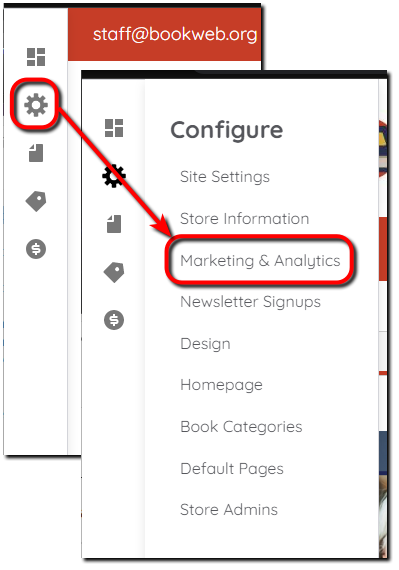
Marketing
Social links
Social media icons in the footer display and at the top of the customer service header are based on these configurations.
Select a Social network and enter the Profile link for that social site. Select Add another item to add additional Social links.
Social media icons display in the order listed here. Adjust the order by dragging the social networks in the list.
Email Marketing Services
Configure the email marketing service used to distribute newsletters for your store. This service must be set up to use the Newsletter Form. Only configure one service per site.
Mailchimp
Enter your Mailchimp API key. Visit Mailchimp’s About API Keys page to learn how to obtain the key.
Constant Contact
Enter your Constant Contact API Key and Constant Contact Secret. Visit Constant Contact’s Quick Start Guide page to learn how to register and obtain an API key and client secret.
My Emma
Enter your My Emma account ID, My Emma public key, and My Emma private key. Visit My Emma’s Quickstart page to register and obtain your API keys.
Analytics
Google Analytics collects website data about site traffic so you know how often your page has been viewed and the devices, operating systems, and browsers visitors use when accessing your page. This information can help you optimize your site design.
Add the GA4 Google Analytics Property ID for this site to track it using Google Analytics.
Register your site with Google Analytics to get a Web Property ID. If you are already registered, go to Google Analytics Settings to see the Web Property ID next to the site profile.
Save
Select Save to save Marketing & Analytics settings.
