Help Docs Navigation
Site Settings
These settings are specific to your website. Configure your brick-and-mortar store location in Store Information.
Select Configure in the left menu, then select Site Settings to access these settings.
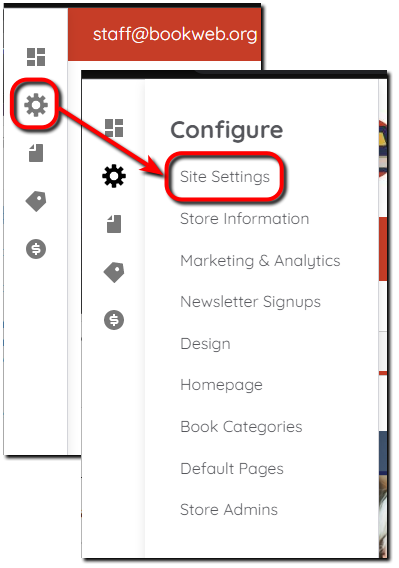
All components and fields with a red asterisk (*) are required.
- Enter the Store name used across the site.
- Enter an Email address for general customer-facing purposes. Contact Us and Webform submissions from the website are sent to this email. It is also the Reply to address for most site-generated emails.
- Enter a customer-facing Phone number.
Event Settings
Enter a number of Upcoming Events to list on the Upcoming Events page.
Contact Details
Enter contact information that the IndieCommerce team uses to contact store staff. These details are not visible to customers. If the same person is responsible for each role, enter the same information in each field. Please update these fields if a new staff member takes over a specific role or if your contact information changes.
Order Manager email will receive notifications for online orders
General Site Settings
These settings apply to areas across the website.
Site time zone is used when displaying all dates and times on the website. Select the closest major city if yours is not listed.
Links in Terms & Conditions page
This will allow you to add links at the top of the Terms & Conditions page. The links could be to other policy pages like the Privacy Policy or Shipping Policy.
Skip these until you’ve set up Pages.
Start typing the page title to select in URL, or enter an internal path such as /books or an external URL such as https://example.com. Then enter the Link text that displays with the link, such as books.
Select Add another item to add more custom links on the Terms & Conditions page.
reCAPTCHA v3 settings
This is not required. The website is already configured to use basic reCAPTCHA, which should be sufficient. If you prefer, you can configure this additional reCAPTCHA instead of using the basic reCAPTCHA.
Site key and Secret key are provided when you register for reCAPTCHA.
Browse Books Settings
View Browse Books instructions [Browse Books Page].
Affinity Partner Integrations
If you’re using Libro.fm for audiobooks, please contact Libro.fm and share your website URL.
Select Libro.fm Audiobooks to display Audiobook as an available format on book details pages. When customers select the audiobook format, they are redirected to your store’s Libro.fm white-labeled site.
Select Enable affinity sites for search to display affinity partners (Libro.fm) in search options. Searches for Audiobook redirect your website customers to your store’s Libro.fm white-labeled site for the search results.
Note: Your site must be live for this search to work.
Meta and Search options
These options determine how your store appears in search results and what displays in the browser title bar.
- Default Page Title Suffix is additional text displayed after the Default Page Title. It shows in the title bar of the visitor’s browser. It may also display when a visitor bookmarks the page and in search engine results.
- Site Description is a brief, concise summary of the page with a maximum of 160 characters. Search engines may display this summary in search results.
- Site Keywords are keywords about the page. Most search engines no longer support these.
Save
Select Save to save Site Settings changes.
