Help Docs Navigation
Checkout Settings
These settings determine checkout options and messages customers see during checkout, along with order confirmation email text.
Only Site Administrators can configure checkout settings.
All components and fields with a red asterisk (*) are required.
Checkout
Customers can enter discount coupons or gift card numbers during checkout and the checkout panes to enter these are available by default. You can remove those options from checkout if you don’t offer discount coupons or support gift cards.
- Select Commerce in the left menu, select E-commerce Settings, then expand Checkout.

- Check the items to hide during checkout.
- Enter a number of items to set as the Threshold for Large Orders. Orders with more than the amount specified show only the title, ISBN, quantity, and price for items in the order.
- Scroll to the bottom and select Save to save changes to checkout.
Custom Messages
Customize the default messages customers see on the last checkout step when they complete their order. This can be very helpful if you have one message for shipped orders and a different one for pickup orders.
- Select Commerce in the left menu, select E-commerce Settings, expand Custom Messages, then expand Checkout.
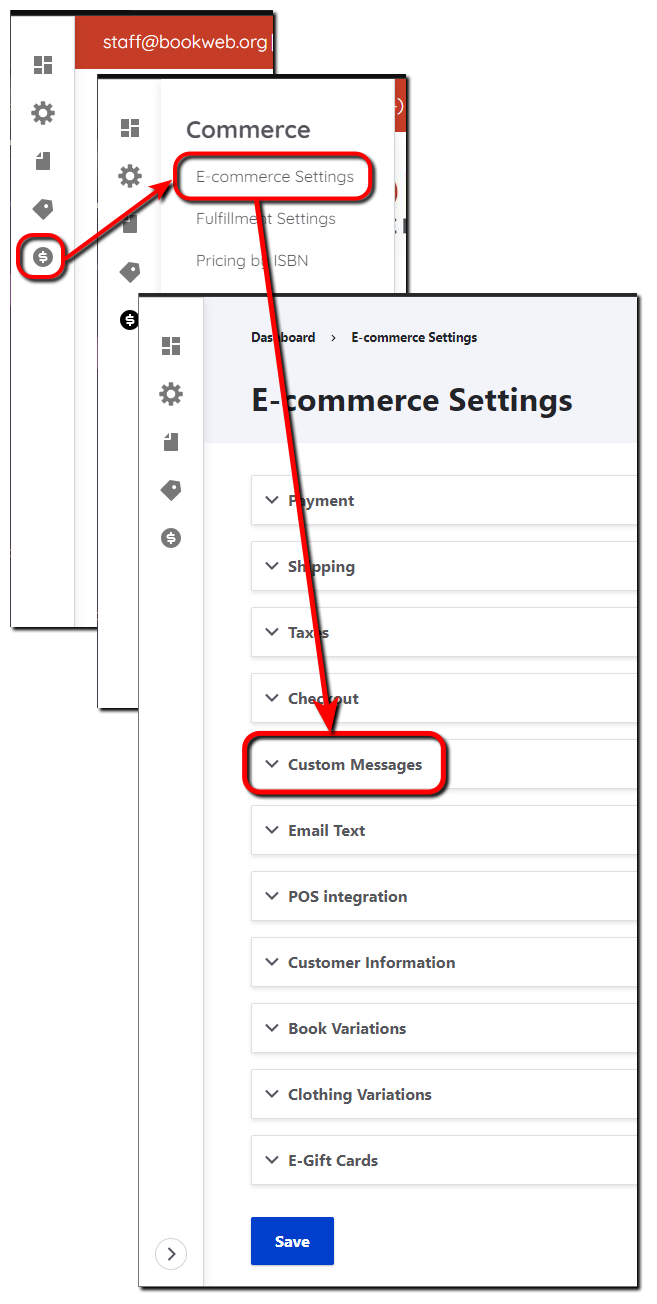
- Enter a Checkout Completed Title that displays when customers complete their orders. The default is ‘Thanks for your order.’
- Checkout Completed Body - Shipped Orders and Checkout Completed Body - Pickup Orders are optional messages that display below the Checkout Completed Title. You can enter different messages for shipped orders and pickup orders.
- Scroll to the bottom and select Save to save changes to custom messages.
Email Text
Customize the email subject, text, and footer in confirmation emails sent to customers. You can have custom text for shipped orders and a different text for pickup orders.
- Select Commerce in the left menu, select E-commerce Settings, then expand Email Text and Order Emails.
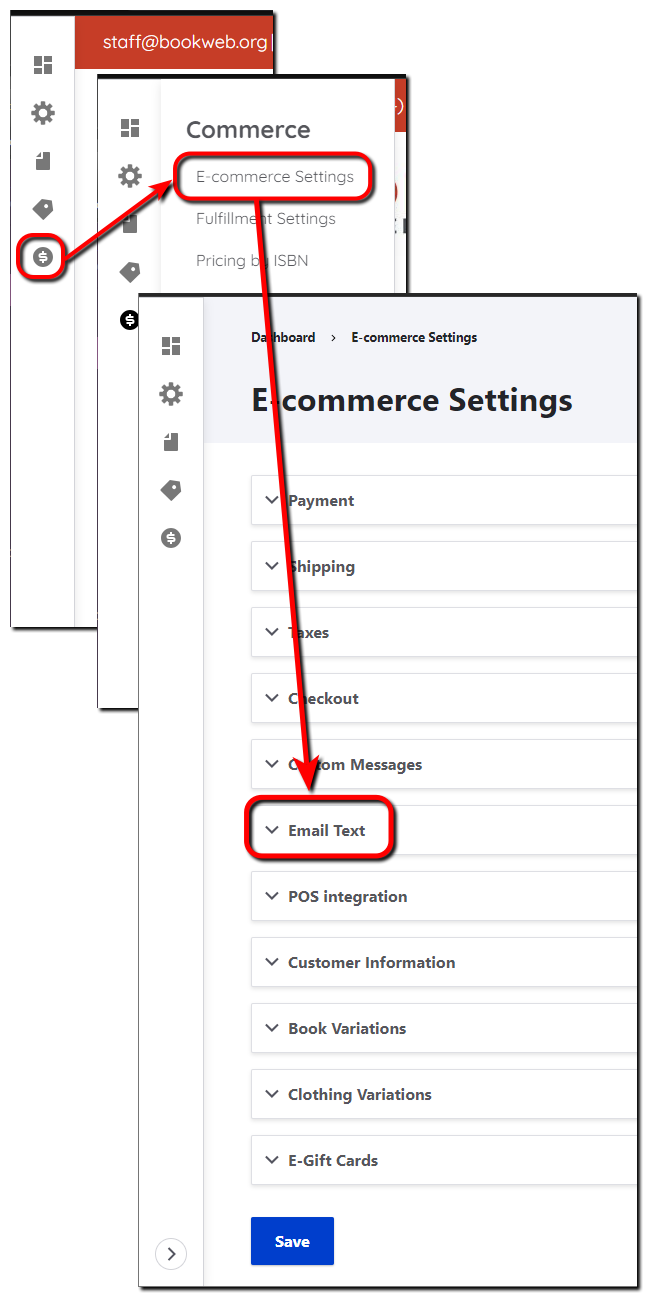
- Enter an Order Email Introduction Title that displays at the top of order confirmation emails. The default is ‘Thanks for your order!’
- You can enter separate text for Shipped Orders and Pickup Orders that displays below the introduction. For example, your Order Email Introduction Body - Shipped Orders is “Thanks for shopping with us today! We’ll email your tracking number when your order ships.” And your Order Email Introduction Body - Pickup Orders is “Thanks for shopping with us today! We’ll email you when your order is ready for pickup.“
- Enter an Order Email Footer Title that displays at the bottom of order confirmation emails. The default is ‘Review your order online!’
- You can enter separate Order Email Footer Body messages for shipped and pickup orders. The default is ‘Access your orders online! Feel free to contact us if you need help reviewing or making changes to your order.’
Scroll to the bottom and select Save to save the changes to email text.
Customer Information
Every order requires that customers enter their name, email address, and phone number. You can customize the name label from the default label of ‘Preferred Name.’
- Select Commerce in the left menu, select E-commerce Settings, then expand Customer Information.

- Enter the Preferred Name label.
- Select Save to save changes to the label.
