Help Docs Navigation
Event Tags
Event tags allow content creators to categorize events into groups and make it easy for customers to find events by category.
Select Manage in the left menu, then select Event Tags to create or manage new Terms.
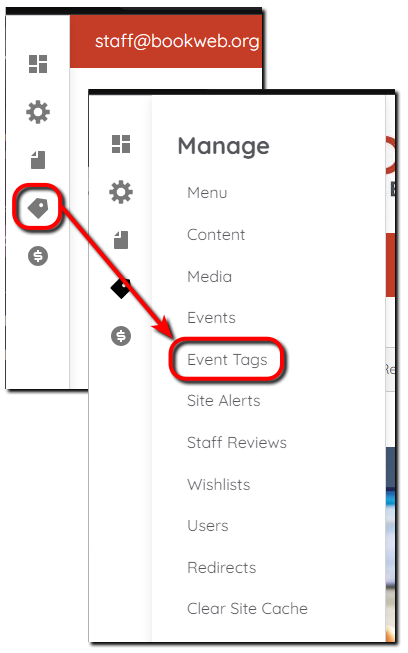
Create Terms
All components and fields with a red asterisk (*) are required.
- Select + Add term.
- Enter a Name for the term.
- Enter a Description if needed. This is for internal administrative use only.
- Select Save to save the term and add another event term or select Save and go to list to save and return to the Events term list.
Manage Event Terms
You can reorganize terms, group terms, and edit and remove terms in the list view. Any change made to a term affects all events tagged with that term.
Reorganize terms
Use the drag-and-drop handles to move terms up and down in the list.
Group terms
Use the drag-and-drop handles to move a term under and to the right of another term to group them. For example, you have a Book Club term that is parent to several types of book clubs.
Use the drag-and-drop handle to move a grouped term to the left to remove it from a group.
Delete terms
Select the down arrow next to Edit in the Operations column and select Delete.
Edit terms
Edit terms by selecting Edit in the Operations column.
Reset to alphabetical
Select this option to restore the list to alphabetical order.
Save
Select Save to save changes to the Event term list.
