Help Docs Navigation
Store Pickup
Store pickup allows customers to go to the store and pick up their online orders. Enable store pickup in Commerce settings and at the store level, and configure a store pickup shipping method to use this feature.
Only Site Administrators can add, edit, enable, or disable shipping methods and configure commerce and store settings.
Enable Store Pickup
Enable store pickup in E-commerce Settings and Store Information for the In-Store Pickup shipping method to work.
E-commerce Settings
Select Commerce in the left menu, select E-commerce Settings, then select Shipping to view Store Pickup options. Scroll to the bottom and select Save to save any changes made.
- Disable Store Pickup for all products doesn’t allow customers to pick up items ordered online at the store.
- Enable Store Pickup for all products allows customers to pick up any online order at the store. This option still excludes non-shippable products. (Non-shippable refers to order items that are not physical, like digital event tickets, subscriptions, memberships, etc.)
- Enable Store Pickup only for products in Local Store Inventory only allows customers to pick up orders for items that are available in the store. Use this option during the holiday season to prevent customers from ordering items that take longer to arrive at the store or may be out of stock. Books in stock at the store include a message that they’re available for store pickup. Books not in stock at the store display the Ineligible for Store Pickup Message.
Store Information
Tier 2 stores with multiple locations must repeat these steps for each location that allows store pickup.
- Select Configure in the left menu, select Store Information, then select Edit in the Operations column for your store.
- In the upper right corner, expand Pickup options.
- Select Allow pickup to enable pickup shipping methods.
- For Allowed pickup options, select all the available options the store supports.
- Scroll to the bottom of the page and select Save to save the changes to the store.
Add In-Store Pickup Method
Add or edit an in-store pickup method in shipping methods.
- Select Commerce in the left menu, select E-commerce Settings, select Shipping, then select Shipping Methods page.
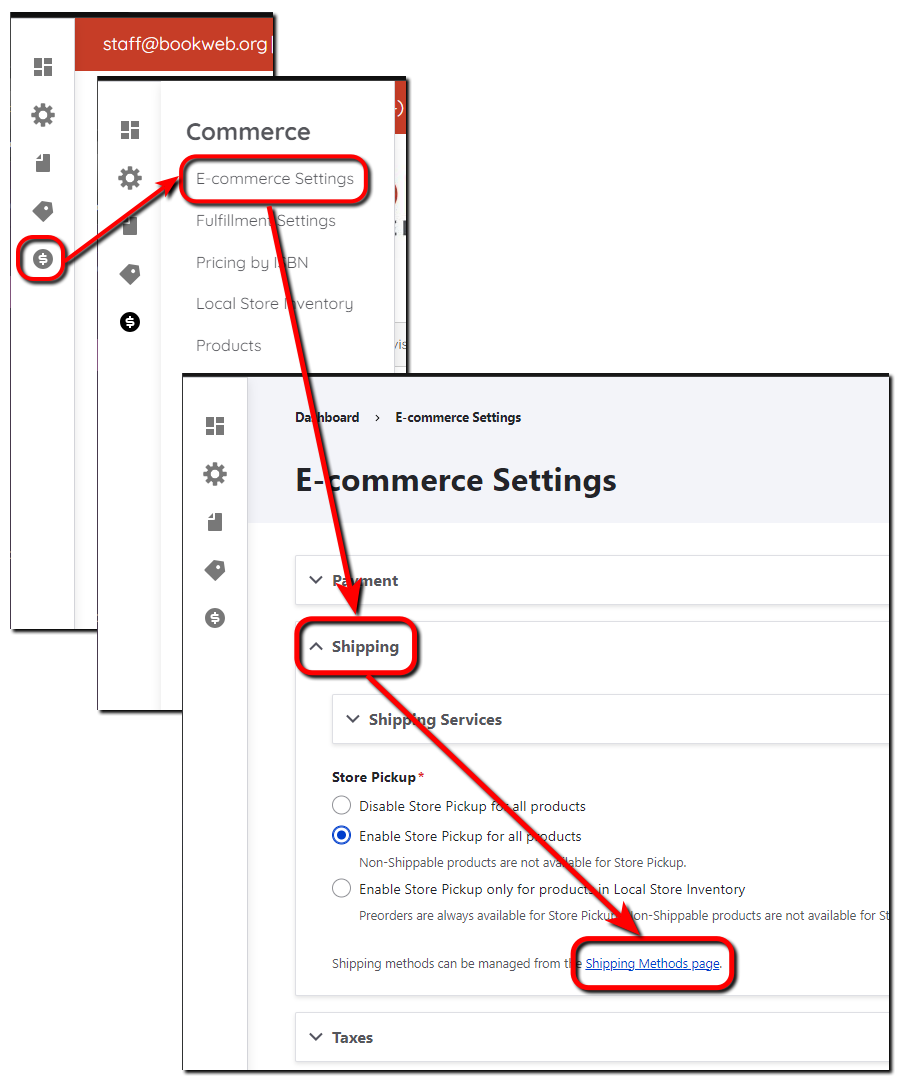
- Select + Add shipping method.
- Enter a Name. For example, ‘In-Store Pickup’.
- Select Pickup for Plugin.
- Enter ‘In-Store Pickup’ for the Rate label.
- Use Rate description to provide customers with additional details if needed, or leave the field blank.
- You can choose to charge for store pickup or leave Rate amount blank and not charge. If your store charges for bags, enter that amount here and include information about the charge in the Rate description.
- Leave Enabled checked to allow customers to select the store pick-up method. Uncheck Enabled to disable this method.
- Select Save to save the store pick-up method.
To edit the existing In-Store Pickup method, select Edit in the Options column.
