Help Docs Navigation
Default Pages
An e-commerce website is required to have a set of policies listed on its website that are specific to its e-commerce business. These policies cover topics such as returns, digital policy, shipping terms, and more. Set up these policy pages before making the website available to visitors. Payment processors and merchant service providers require these policy pages.
To make it easier for its members, IndieCommerce has created five (5) required policy pages with placeholder content: Terms and Conditions, Privacy Policy, Shipping Policy, Return Policy, and Accessibility Statement. Update these pages with your store-specific information.
Two other pages with placeholder text, About Us and Contact Us, must be updated with your store-specific information.
All of these pages display as links in the footer of your website.
You don’t have to update Access Denied and Search.
Select Configure in the left menu, then select Default Pages to access these pages. The list shows the page Title, Content type, Author, Status, and when it was Updated.
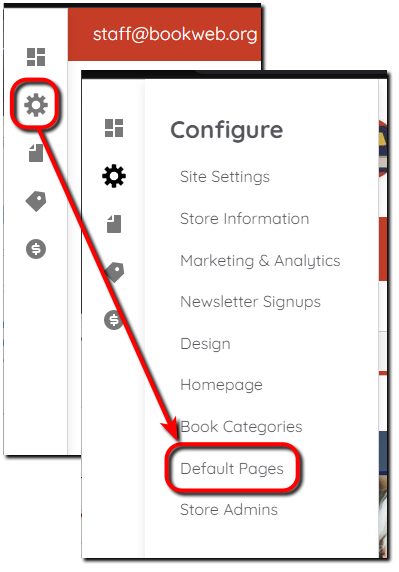
Note: The Author for Default Pages is IndieCommerce as these are created by our system.
Select a page Title to view the page’s content. Please do not delete any of these pages.
All components and fields with a red asterisk (*) are required.
Update Default Pages
Repeat all steps below for each default page.
Note: Only the Body needs to be reviewed and updated. All other fields and components are optional.
Edit each page in one of these ways:
- Select the page Title, then select the Edit tab.
- Select Edit in the Operations column on the page’s row in the list.
Title
The page’s Title appears at the top of the page. Modifying the title doesn’t change the link text in the footer, but the URL path to the page can change. So, it’s best not to change the Title.
Body
Update the Body with information specific to your store. Do not change Information within brackets [ ]. These are tokens that contain website information from Site Settings. For example, [store-name] displays the Store name entered in Site Settings. Read the Body text fully even if you decide not to make any changes.
Attach Form
Use Attach Form to include a Webform [Webform] at the bottom of the page. Set Open, Closed, or Scheduled Status for this webform instance.
Note: Webforms are not necessary on Default Pages, but you have the option to add one. Webforms [Webform] must be created before attaching them.
Search, social & schema
Customize how the content on this page displays on social media or in search results by selecting Customize abstract in the upper right. Enter an Abstract that is a short summary of 160 characters max. This setting is optional.
URL alias
Use this setting to alter the URL of the page. For example, you may want to update the Return Policy URL default of yourbookstore.com/return-policy to yourbookstore.com/returns-and-exchanges. To do this, uncheck Generate automatic URL alias then enter returns-and-exchanges in URL alias. External links cannot be used.
Note: A custom alias isn’t necessary if you are changing only the text in the body of the page.
Save
Select Save to save the changes to the default page.
