Help Docs Navigation
Site Alerts
Site alerts display at the top of every page on your website and alert visitors to important information. They are an easy, attention-grabbing way to notify visitors of store closures, store hour changes, special events, and more. Use them whenever you want to deliver a prominent message on your site. Only one site alert displays at a time.
Site alerts can display indefinitely or for specified periods. Setting an end date is the best practice for alerts. Any alert without an end date has precedence and will display even if other alerts are published and the date and time are within the showing period for those alerts.
Visitors can close the alert, which prevents it from displaying as they navigate the website.
Site Administrators and Content Editors can create, edit, and delete site alerts.
Select Manage in the left menu, then select Site Alerts to create site alerts.
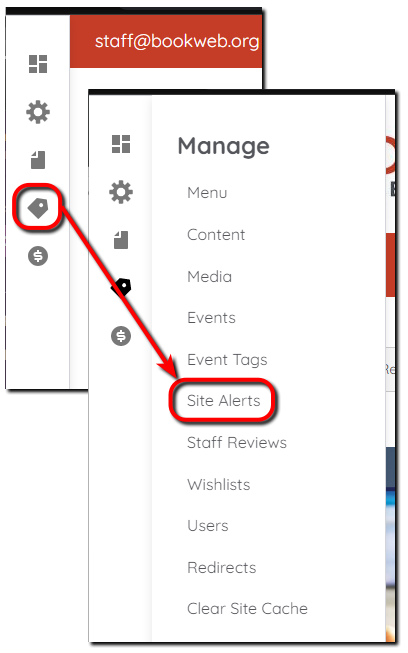
Create Site Alert
All components and fields with a red asterisk (*) are required.
- Enter the Alert Text with the alert details.
- To add an Alert link enter a URL by typing the title of a piece of content (such as a page, event, etc.) and selecting it or entering an internal path or external URL. Enter <front> to link to the front page, <nolink> to only display the link text, or <button> to display keyboard-accessible link text only.
- Set the Showing Period that determines when the alert displays on the site by selecting a Start date and End date.
Note: An end date is optional but should be set to turn off the alert automatically. Otherwise, the alert must be unpublished, deleted, or an alert with a newer start date created. - Leave Published checked to publish the alert to your site.
- Select Save to save the alert.
