Help Docs Navigation
Manage Events
Manage Events is a central location for creating, editing, and deleting events. You can add a new event, access an event series listing, and view event instances. Event Series and Event Instances make updating event series and individual event instances easy.
Select Manage in the left menu, then select Events to manage events.
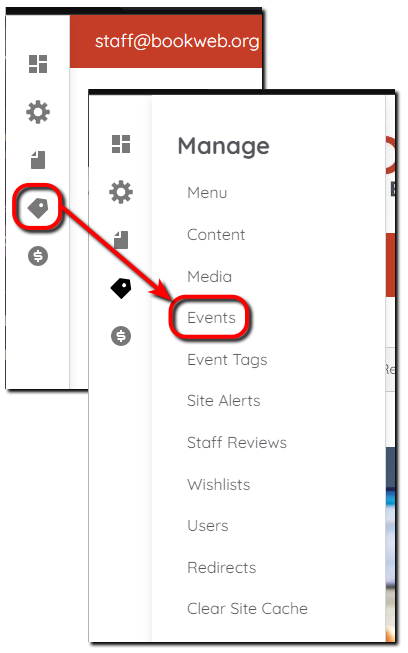
Site Administrators and Content Editors can create, edit, and remove events.
See the Event page for help with adding new events.
Event Series
Event Series lists all events, recurring and single-day events. The series Title, Type, Recur Type, Instances, Series Starts date, Author, Published status, Created date, and last Changed date are displayed. Single-day events are treated as a ‘Series with single instances,’ and Recur Type is ‘Custom/Single Event.‘ Select a heading to order the list based on the column contents.
Select a series Title to view the series information (visible only to Site Administrators and Content Editors). You can Edit or Delete the series using the tabs. These actions apply to the entire series. Deleting cannot be reversed, so use it with caution. Using the Clone action isn’t recommended until you are comfortable managing events on the website.
Note: Changing an Event Series Start or End date deletes and recreates the series. You will lose all changes made to individual Event Instances. Changing the Start or End dates of an existing series is not recommended.
Event Instances
Event Instances lists every event instance for all event series. Select the Event Name to view the instance, or select View Series to view the series.
This is where you edit event instances with information specific to that instance.
- Select Edit in the Operations column for the instance you want to update.
- Select Overrides.
- Make any updates to the instance.
- Select Promote This Event if you want the event instance displayed in Upcoming Events in the footer.
- Select Save to save the changes to the event instance.
