Help Docs Navigation
Donation
A Donation Product allows you to collect donations for your store or on behalf of another organization. Customers add the donation to their carts and specify an amount to donate that is above the minimum amount.
If you want to charge sales tax for donations, go to Taxes to configure the settings.
Site Administrators and Content Editors can create, edit, and remove donation products.
Select Create in the left menu, select Product, then Donation to create a donation product.
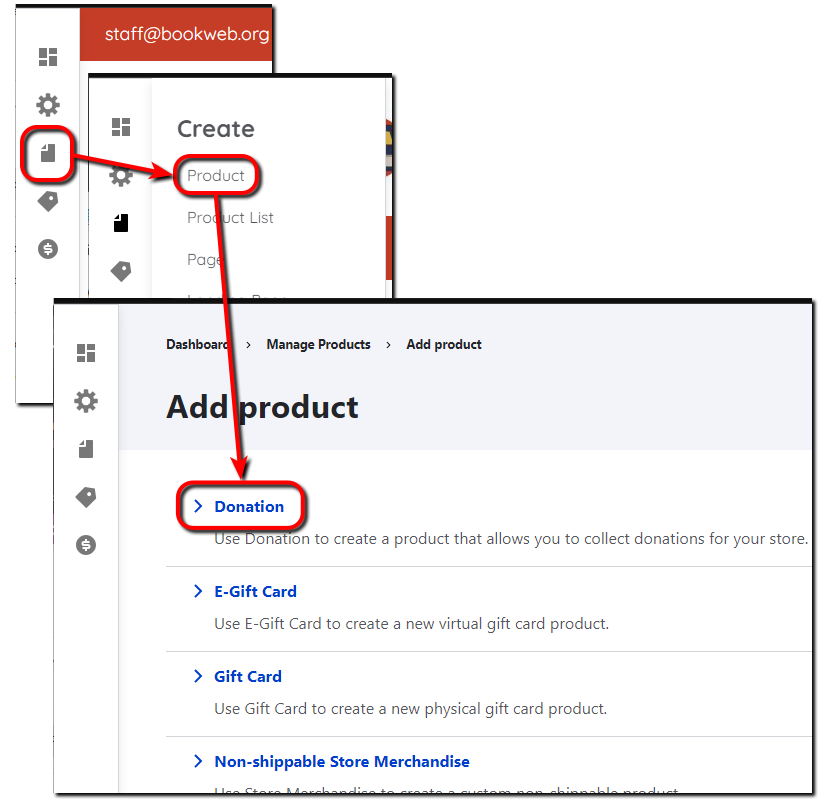
Create Donation
All components and fields with a red asterisk (*) are required.
- Enter a Title for the donation.
- Enter an SKU to identify the donation product.
- Provide additional information about the donation product in the Description.
- Select Add media to add a Featured Image displayed on the donation's left side. The Minimum Recommended Width is 800px. You can add a new image or select one that is already in the library. Only one image is allowed per donation product.
- Enter a Default amount populated when a customer selects the donation product.
- Enter the Minimum amount customers can enter for the donation.
- If you wish to change the automatically generated URL, you can create a custom URL alias by unchecking Generate automatic URL alias under URL path settings in the upper right and entering the alternate path.
- Leave Published selected to publish the donation product to your site. Unselect if you don’t want the donation product to be published yet.
- Select Save to save the donation.
