Help Docs Navigation
Staff Review
Staff reviews are a great way to highlight books that store employees have read and loved and provide a personal way to promote books. Staff reviews are highlighted on the book product page below the book information and above the description and praise on the book page. A book can have multiple staff reviews from more than one staff member.
Site Administrators and Content Editors can create, edit, and remove staff reviews.
There are two ways to create staff reviews.
- Select Create in the left menu, then select Staff Review to create a staff review.
- Directly from the book’s product page, select Staff Reviews, then + Add Staff Review to add a review for that book.
Manage staff reviews under Manage in the left menu, then select Staff Reviews. You can add, edit, publish, unpublish, delete, and bulk-upload staff reviews.
All components and fields with a red asterisk (*) are required.
Create Staff Review from Create

Reviews added here apply to the selected format or binding type. If you want to add the review to more formats or binding types, you must manually do so on the other formats and binding types.
- Select a Book by ISBN or book title.
- Enter who the book is Reviewed by. The default is the username of the logged-in admin, but you can change it to any name.
- Enter the Review in the text editor [Text Editor].
- Select Published to publish the review.
- Select Save to save the review.
Create Staff Review from a Book Product Page
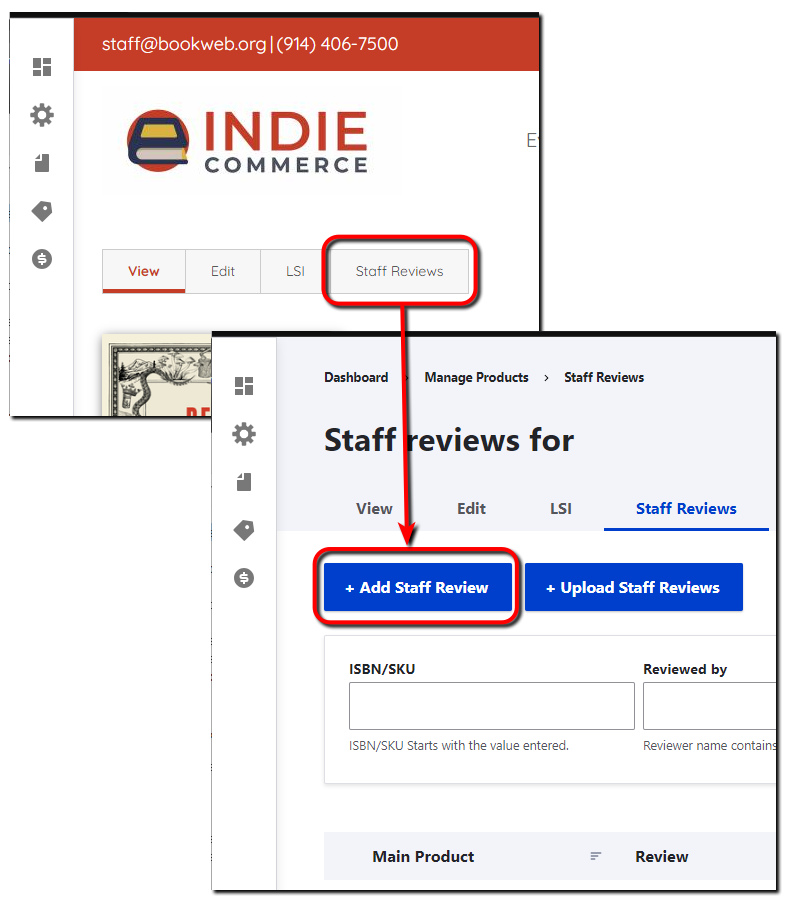 Staff reviews you create on the book product page can apply to all formats and binding types. Use this method for creating staff reviews to avoid manually adding the review to other formats and binding types.
Staff reviews you create on the book product page can apply to all formats and binding types. Use this method for creating staff reviews to avoid manually adding the review to other formats and binding types.
- The Book you accessed Staff Review from is the default. Other formats of the book are available to select. Select all formats you want to apply the review to.
- Enter who the book is Reviewed by.
- Enter the Review in the text editor [Text Editor].
- Select Published to publish the review.
- Select Save to save the review.
Manage Staff Reviews
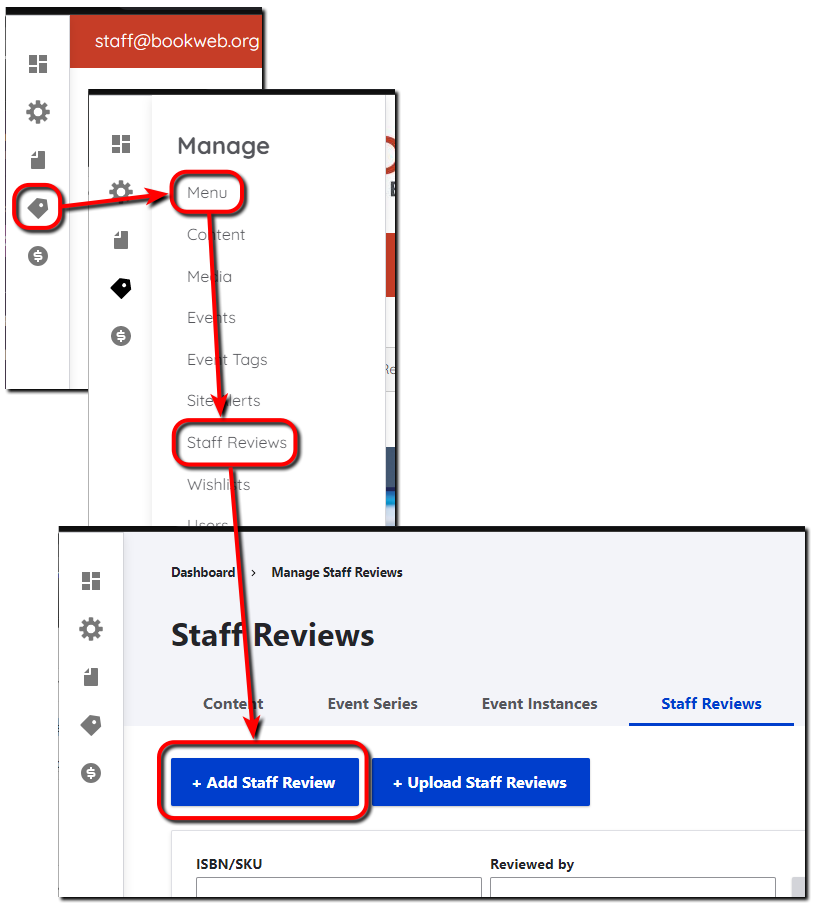
All staff reviews are listed here with the Main Product they review, the beginning of the Review, who they are Reviewed by, the Status, and when they were last Updated. You can add, edit, publish, unpublish, delete, and bulk-upload staff reviews.
Select + Add Staff Review to add a new review. Use the steps in Create Staff Review from Create.
Select Edit in the Operations column for a book to update the staff review. Or select the arrow, then Delete to delete that review.
Select staff reviews and use the Action menu to Delete Content, Publish Content, or Unpublish Content. Select Apply to selected items to apply the action to the reviews you chose. This makes it easy to delete, publish, and unpublish multiple reviews simultaneously.
Bulk-upload Staff Reviews
You can upload staff reviews in a spreadsheet. The spreadsheet must have the ISBN and Review Text. You can also include the Reviewed By name. The spreadsheet file extension must be either .csv or .txt. Separate fields by commas, tabs, semicolons, or pipe symbols. The provided template file makes it easy to format the reviews correctly.
When the Staff Review File is ready, select Choose File, navigate to the file, then select Upload.
